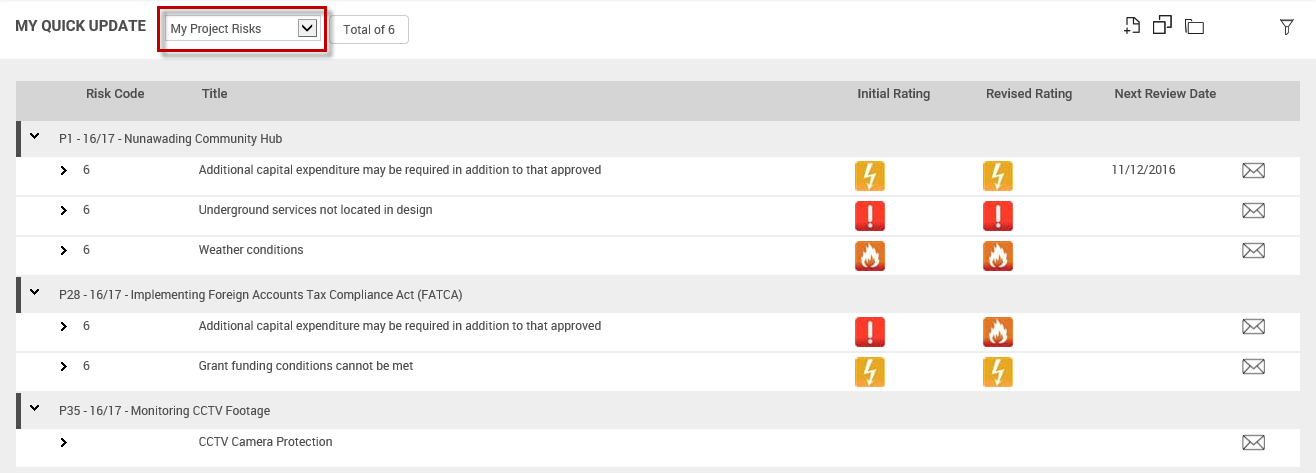
Select ‘My Project Risks’ from the My Quick Update drop down menu.
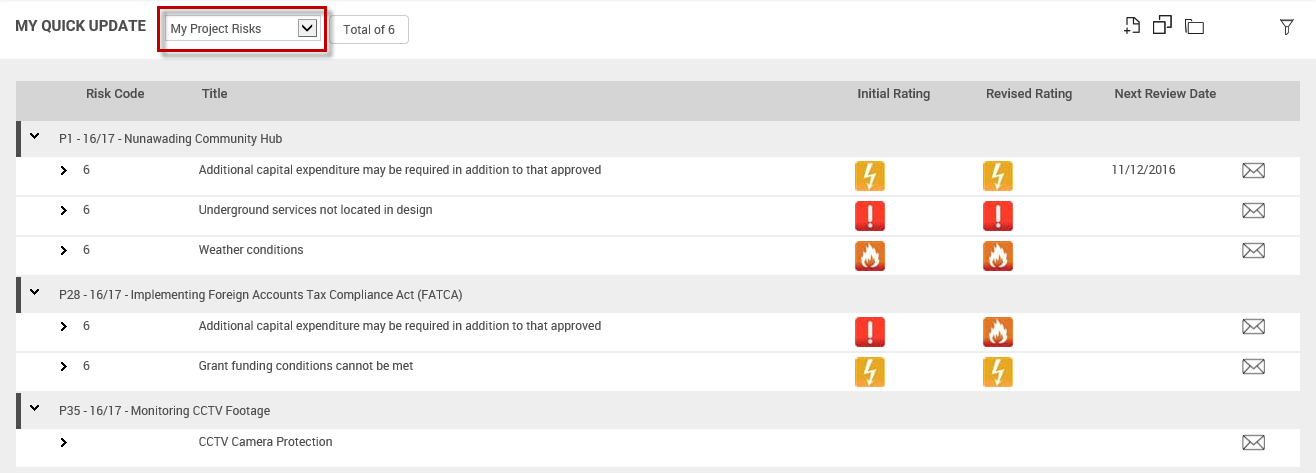
By default, this section will display risks:
Which are linked to open projects
For which you are the primary or secondary responsible officer
For which you have view permission to Risk Assessment object
Risks will be grouped by the project to which they are linked. Projects will be order by their project code. Risks under a particular project will be ordered by the risk code.
In order to edit risk information, the relevant project should be opened.
Inline Quick update displays below given information for each risk.
1. Risk Code – Displays the risk code for the risk
2. Title – Displays the title for the risk. Clicking the link will navigate you to the Risk Details screen.
3. Initial Rating – Displays the rating image corresponding to the initial assessment rating of the risk.
4. Revised Rating – Displays the rating image corresponding to the revised assessment rating of the risk.
5. Next Review Date – Displays the next review date for the risk. Overdue indicator will be displayed next to the date if the risk is overdue.
6. Email icon - Clicking on the email icon enables you to send an email based on the risk update. A popup window will be displayed to send the email to a staff member within the organization or to a separate email address.
![]()
Email popup:
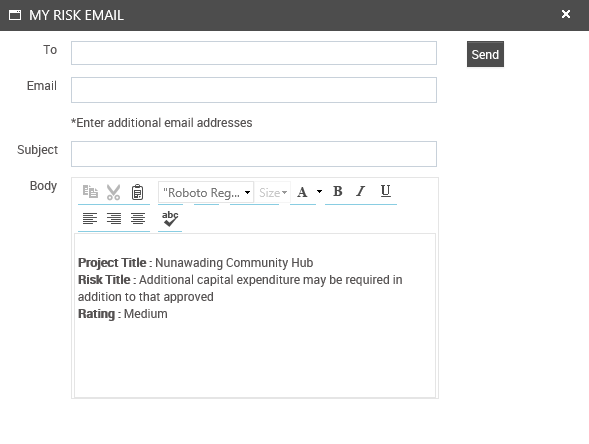
To carry out a risk assessment via Quick Update, expand the risk by clicking on the arrow placed before the risk code.
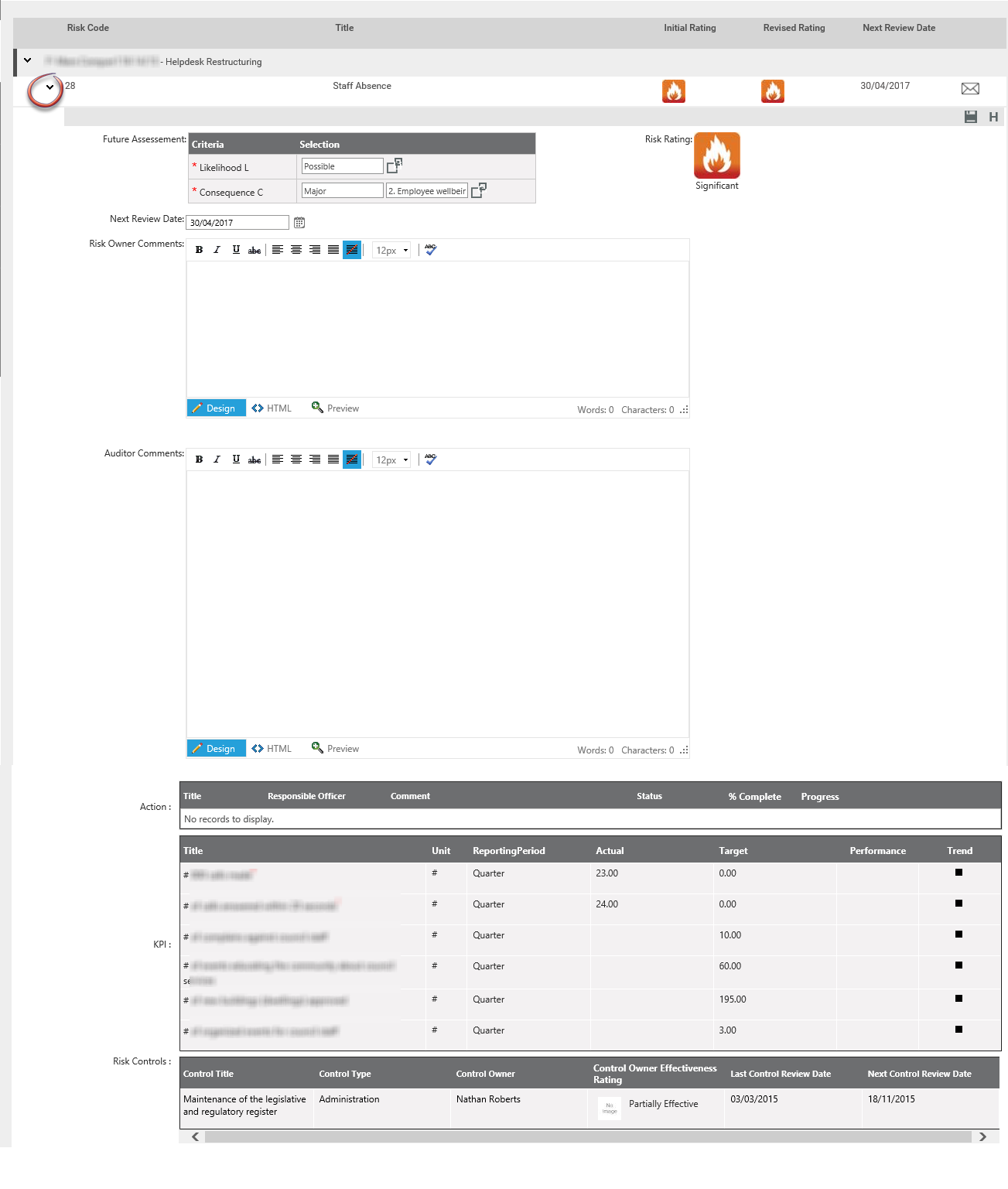
The expanded view will display the below information for the risk:
1. Current Risk Assessment - Current Risk assessment is displayed with criteria and rating. You can select the ratings from the rating dropdowns. The rating will be updated upon save.
2. Next Review Date - Next review date is auto populated based on the last review date and review frequency. When the review frequency is not selected in the risk review screen then the date field will be blank. You can select another date by using the date control.
If “Enable next review date field within risk area only to the administrators and risk managers” is turned on: Only administrator or/and risk manager permissions can edit the next review date field.
If “Enable next review date field within risk area only to the administrators and risk managers” is turned off: Next review date field is editable for all users who can edit the risk (including administrator and risk manager permissions).
3. Risk comments – Displays risk comments activated within the system.
4. Actions – All risk actions linked to the expanded risk will be displayed in a table. The columns of the table will be similar to that of in EIS> Risk tab> Action grid. These records: Title, Responsible Person Comment, Status, %Completed, Progress are non-editable.
5. KPIs – All KPIs linked to the expanded risk will be displayed in a table. The columns of the table will be similar to that of in EIS> Risk tab> KPIs grid. These records: Title, Unit, Reporting Period, Actual, Target, Performance and Trend are non-editable.
◊ Please note that KPI Grid will not be available if your organization has not purchased CAMMS Planning product.
6. Risk Controls - All risk controls linked to the expanded risk will be displayed in a table. Risk control grid configured within the risk area is displayed here with the information.
NOTE: Risk Control Grid will be available only if Risk Control feature is activated.
Copyright © 2014-2015 CAMMS Online Help. All rights reserved.
Last revised: November 26, 2017